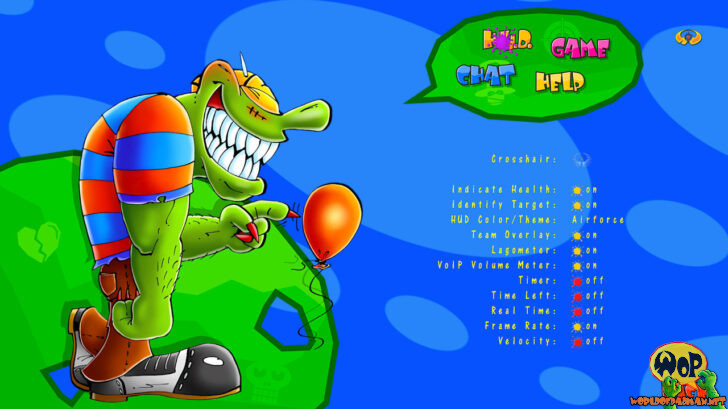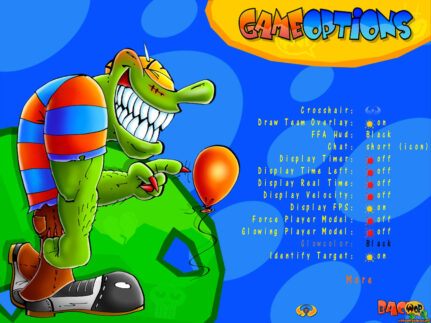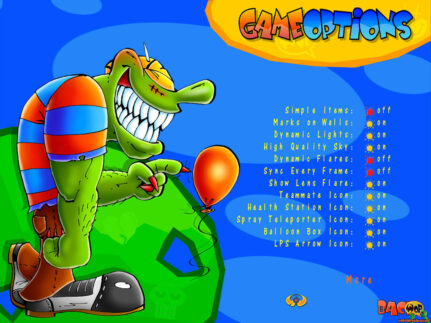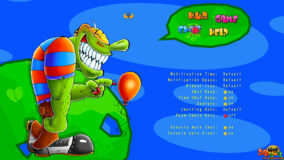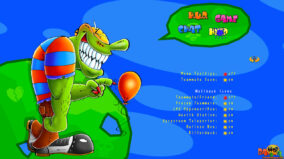World of PADMAN 1.7 will feature an extended game options menu. In contrast to the one- to two-page menus of the previous versions, the extended menu offers all options on a total of four pages. To be able to navigate through all pages, MonsterPad has finally received a speech bubble with buttons.
The H.U.D. page shows all settings for the H.U.D.. A new option called Indicate Health has been added, which allows you to see the status of your health based on the color of your crosshairs. The redder the crosshair, the worse off you are. You can now also switch the Lagometer and VoIP Volume Meter on and off. The remaining options should already be familiar.
The GAME page lists all options that affect the gaming experience. In addition to the familiar performance options, you can now switch the video screen in the PadCrash map on and off with Ingame Videos, for example. Another new feature is Advanced Hit Sound. This allows you to activate slightly differentiated hit sounds that tell you something about your opponent’s shield status with each hit. If the opponent has more than 50 shield points or no shield points at all, the hit sound will be different. Probably the most important change, however, is Autoswitch Weapon. This option has been moved here from the controls menu and now offers completely new setting options. When you pick up a weapon, you can now set that you Never automatically switch to this weapon, Always automatically switch to this weapon, only automatically switch to this weapon if it is New or if it is Better or if it is New+Better. We specify a standard weapon order here via the CVAR cg_weaponOrder, which you can of course adjust via the console. By the way, we borrowed this feature from Open Arena, thank you very much!
All settings for the chat are summarized on the CHAT page. In contrast to the old menu, you can now use Notification Time and Notification Space to set how long a chat line is displayed and how many lines are displayed at the top left of the screen. This may make it easier for you to keep up with a lot of communication. You can now also switch off the player icon separately or set it in three sizes. This also scales the text and may make it easier to read. Of course, we have added this especially for the older players among us. You can now switch the Chat Beep on and off and also activate it only for Team Chat in the various team game modes, for example. This allows you to highlight the team chat accordingly. Of course, you can also use Team Chat Only to display only the chats of your teammates and hide all others. In addition, you can now switch off the Gestures of the player models if you don’t like them.
On the HELP page, you will now find a list of all the options that can help you play the game. Firstly, you can now switch the Menu Tooltips on and off in the menu. This is helpful if you already know all the options well. You can also switch the Teammate Icon, i.e. the green pad logo above your teammates’ heads, on and off when you don’t need it. We have also grouped the wallhack icons separately and standardized their appearance. The Teammate/Friend icon is now not only visible through walls when activated, but also scales with distance, as has always been the case with the LPS icon. Wallhack icons for Frozen Teammate and the Killerduck have been added for the new game modes Freeze Tag and Catch the Killerduck. They show you the way to a frozen teammate or to the Killerduck if it has not yet been picked up.
That’s a lot of new options that will hopefully help you customize everything in WoP to your liking. If there’s one thing we’ve learned, it’s that there can never be enough customization options for the experienced WoP player. And if you can’t cope with this at all, then just leave everything as we set it by default when you installed our game. We wish you a wonderful second Advent weekend. Your WoP team.